Step 1: Download and install Sony Xperia Driver on your computer. If in case Sony Xperia driver is already installed on your computer then SKIP this step.

Step 2: Download and extract Sony Xperia Firmware on your computer. After extracting you will be able to see similar file (with .ftf extension):

Step 3: Download and install Sony Xperia Flashtool on your computer (if you have already having the FlashTool, then there is no need to download it again).
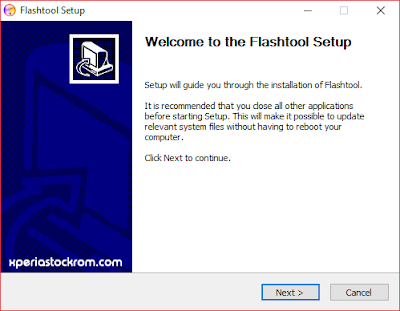
Step 4: Once Sony Xperia Flashtool is installed, Open it from C:Drive > Flashtool.
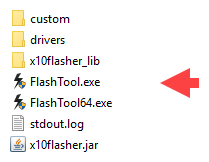
Step 5: Once Sony Xperia Flashtool is launched, you will be able to see the following screen:
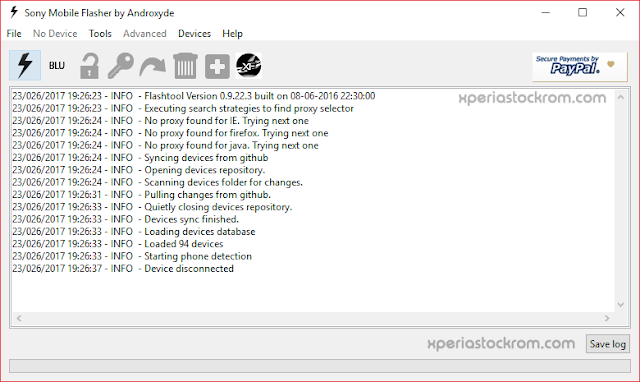
Step 6: Now, click on the Flash Button.
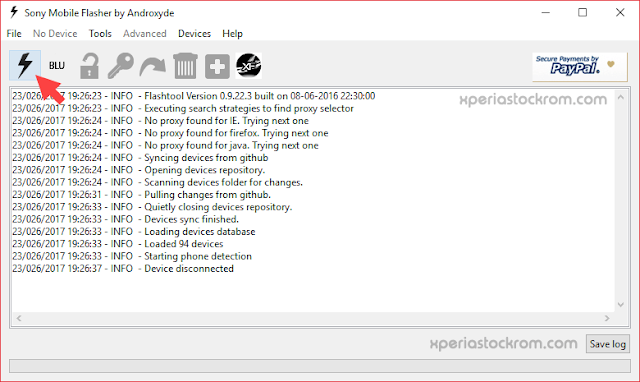
Step 7: Now, you will be able to see the Bootmode Chooser menu. Select Flashboot option and click on OK button.
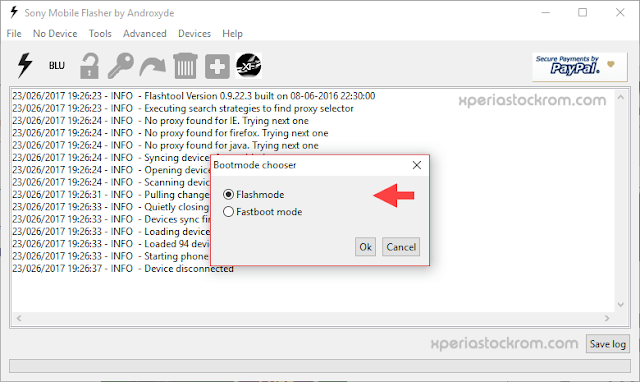
Step 8: Now, load the downloaded xperia firmware (.ftf) in the flashtool. By clicking on the LoadButton.
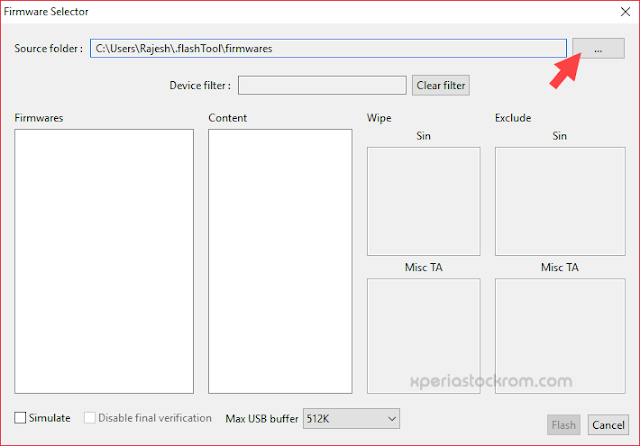
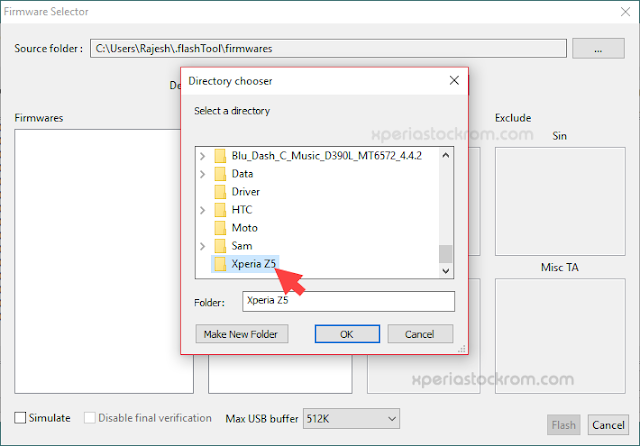
Step 9: Now, Select the loaded Firmware.
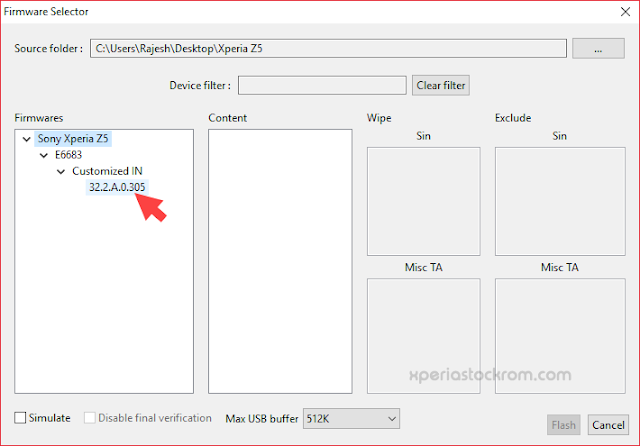
Step 10: Now, Click on the Flash button to begin the flashing process.
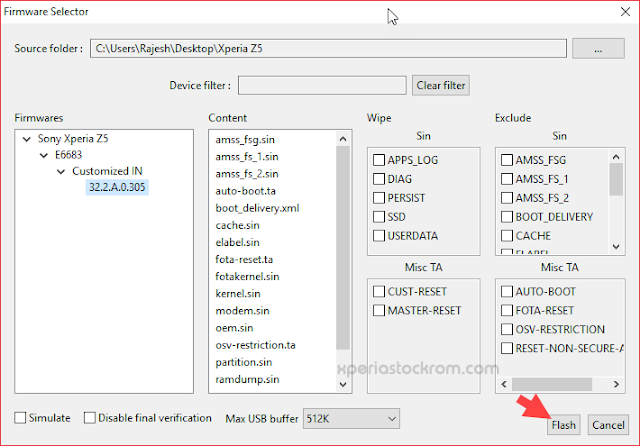
Step 11: Now, Power off your Xperia Device.
Step 12: Now, Press and Hold Volume Down button and connect the device to the computer using the USB cable.
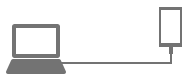
Step 13: Once the device is successfully connected to the computer then you will be able to see the added message in Xperia Flashtool.
Step 14: Now, flashing will begin and will take 5-10 minutes to complete.
Step 15: Once flashing process is completed, disconnect your device from the computer and Turn it On.